Frequently asked questions
Does the TouchID / Fingerprint sensor works on Windows?
No, the Magic Utilities are unable to bring the TouchID sensor to life as Apple doesn't provide any specifications. In fact, it works only with the new Mac computer with Apple Silicon (M1 or M2 processors) and macOS. Older Mac computers with Intel processors are not supported by Apple.
However, the TouchID sensor has also a physical key which is supported by the Magic Utilities. Depending on your Magic Keyboard you can map delete, lock, insert, fn or fn lock to this key.
Why are the brightness keys not working?
Support for Brightness keys F1 + F2 works only with Windows 8 or higher, only on internal displays and the display driver must support this feature. In other words: It does not work on Windows 7 or external monitors.
We may add external monitor support in a later version. Windows simply doesn't offer a unified way to adjust the brightness across different display connections (internal, VGA, HDMI, DisplayPort, Thunderbolt, ..).
To adjust the brightness on an external monitor you might consider these tools:
- Monitorian, true brightness adjustment.
- ClickMonitorDDC, true brightness adjustment.
- ControlMyMonitor, true brightness adjustment.
- Redshift and Redshift GUI, works as gamma ramp adjustment.
Why is the Numeric Keypad not working?
On the Magic Keyboard with Numeric Keypad, it might happen that the numeric keypad (numpad) doesn't work.
|
Ensure clear key = is set in the user interface. Press the clear or key, that's the key below F16, and the Numeric Keypad should work again. The clear key acts like the Num Lock key on Windows keyboards. |
|
| If this doesn't help, ensure that the Windows Mouse Keys Mouse Keys are turned off. |
Note: NumLock can be turned on automatically in the menu: Settings > NumLock on app start..
How do I sign in to Windows?
On some Windows versions you sign in by pressing Ctrl+Alt+Del.
With the Magic Utilities installed, on all small Apple keyboards you can initiate this
login sequence by pressing fn+control+command+delete (⌫) keys together.
It might take some time until the keyboard has been reconnected with Bluetooth.
You can verify a working Bluetooth connection by pressing 5 times the caps lock key,
then the "Sticky keys" dialog should be displayed.
Note: On Windows you can also disable the initial screen.
How do I cancel the free trial period?
The free trial period of the Magic Utilities is without any commitment to buy or subscribe.
As a related subscription doesn't exists, you cannot cancel it.
If the Magic Utilities doesn't suit you needs, simply uninstall them.
If you liked the Magic Utilities consider to buy a license.
How do I cancel my license (subscription)?
Even if a license expires after one or two years, it is a one-time payment that does not renew automatically.
So you cannot cancel a subscription.
If you liked the Magic Utilities, you buy another license.
If you don't use it anymore, you do not pay any accidental fees a year or two later.
The Magic Utilities will give you a license expiry reminder,
you don't need to "manage" anything other than renewing your license.
Is a license a subscription?
Yes, but there is an important difference to common subscriptions.
Even a license expires after one or two years, it does not renew automatically.
If you liked the Magic Utilities, you buy another license.
If you don't use it anymore, you do not pay any accidental fees a year or two later.
The Magic Utilities will give you a license expiry reminder,
so you don't need to "manage" anything other than renewing your license.
How does the trial version work?
We offer a 28 day trial period to test the Magic Utilities.
There is only one general trial period for all software components (keyboard, mouse, and trackpad). This means:
- When the trial period starts, it automatically begins for all Magic Utilities components, installed or not.
I already tried the Magic Utilities, how can I try my new Magic device?
If you don't have a license, contact us for a trial extension.
I already have a license, how can I try my new Magic device?
You need to contact us. We'll send you an updated license which includes a new trial period.
How does a license work (license terms)?
A license is locked to the provided device serial numbers and is valid for the selected period (1 or 2 years) from date of purchase or (in case of a renewal) when a previous license ends. This means:
- A license is only valid for these devices. You can't use other keyboards, mice or trackpads.
- A license is portable. It can be used on any compatible Windows computer as long as you use the same devices.
- If a license expires all features provided by version 3 stop working until you renew your license.
What happens if my device has been replaced because of a repair?
You need to contact us. We will update your current license with the new device serial numbers. The expiry date will not change.
I already have a license, how can I try my new Magic device?
You need to contact us. We'll send you an updated license which includes a new trial period.
Can I buy a permanent license?
No, we offer only one and two-year licenses. We are aware that some people do not like this, but without the subscription model, the Magic Utilities 3 would not exist. It's that simple.
As you can imagine we operate in a tiny niche market. What looks like magic for you - Install it with five clicks and it works - is pretty complicated and is still a vast amount of work which is only sustainable with a subscription model.
On a two year license, the cost per month per device is about 1 US dollar. We believe this is a fair price.
Are there any non-profit, educational, disability, pension, veteran or other discounts?
No, we don't offer any additional non-profit, educational, disability, pension, veteran, war zone or other discounts.
All available discounts are listed on our pricing page.
On a two year license, the cost per month per device is about 1 US dollar. We think this is a fair price.
Where do I enter my address and VAT number?
- Press the Pay now button on the payment web page.
- In the payment popup click Continue.
- At the left click on + Add VAT or similar named link.
There you can enter your address and VAT number.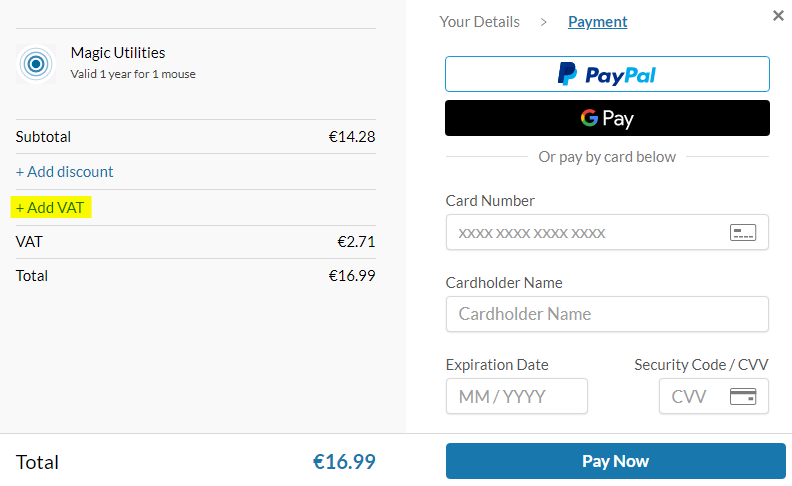
In case you missed this step, you can enter your address and VAT number later.
- At your invoice email click the View invoice button to modify your invoice..
Why shall I use a private email address?
If you buy a license or contacting us, it's really easier for both sides to use a private email address like GMail, Yahoo, Hotmail, @me ...
Company mail servers and firewalls have very strict filtering systems for SPAM and Malware. They block any suspicious email without notifying the sender. That's why we send two emails, one notification email and one which contains the license.
But it still happens often that someone buys a license from a company email account but never gets any of our emails. They start complaining, we answer, but they don't get our answer... This all takes time (and work) and can be frustrating for both sides.
Is there a portable version of the Magic Utilities?
No that's unfortunately impossible. The Magic Utilities must install a Windows kernel driver and the apps have to be installed in the "C:\Program Files (x86)" location. Both actions require local administrator rights.
These requirements are enforced by Microsoft and beyond our control. There is no way around it.
Can I wake up my computer via Bluetooth connection?
Waking up a computer via a Bluetooth connection is beyond our control. It's technically not possible on most Windows computers.
- In general, it's not possible for hibernation since the computer is physically turned off.
- For computers in sleep state it only possible on machines which support Modern Standby, which are usually modern laptops. But these computers don't really sleep, low idle is a better description as they are still turned on (and can remotely wake up accidentally, for example in a backpack).
More technical info here.
Why is my device not working after I restarted from macOS?
It's a well-known issue on Apple Mac computers. In theory you can't keep the same Magic Keyboard working on two operating systems, even it's the same Magic Keyboard, the same Bluetooth adapter on the same computer. That's because both operating systems use a different random token (kind of password) to encrypt the Bluetooth connection.
Bluetooth BIOS pairing
However, some Apple Mac computers seem to store the Bluetooth pairing information in the BIOS, so the paring can be shared between macOS and Windows.
But this seems only to work if you always shut down your Apple Mac computer before you boot to a different operating system, so do not restart the computer.
After shut down, on power on, immediately press and hold the Option key. When the Startup Manager window appears, release the Option key, select Windows (or macOS) with the arrow keys, then press Return.
If you only restart your computer (without shut down) your Magic Keyboard might basically work but will not be detected by the Magic Utilities as it is seen only as a HID device and not as a Bluetooth device, hence our driver can't load.
First things first
Before you try anything else:
- Reinstall the Magic Utilities
- Update your Bluetooth adapter driver
Workaround 1
In case your Magic Keyboard still doesn't work on Windows try this:
- Boot to macOS
- Now shut down your computer (do not restart).
- Turn your Mac computer on and boot to Windows.
Workaround 2
- In Windows remove your Magic Keyboard in Windows 10 Settings > Devices.
- Shut down your computer.
- Boot to macOS.
- In System Preferences > Bluetooth, remove your paired Magic Keyboard.
- Shut down your computer
- Boot to Windows
- Pair your Magic Keyboard again as Bluetooth device.
Note: You can use the 2nd generation Magic Keyboard with the USB cable on one or both operating systems. USB connections always work after changing the operating system.
Where are the social media links?
We don't use social media like Instagram or Facebook to protect your and our privacy.
Our privacy policy is available on the contact page.
You can follow us on our News page (which has an RSS feed) or by using auto-update in the Magic Utilities application.
Where is the Installation directory located?
All Magic Utilities automatically install to location defined in the "ProgramFiles(x86)" or "ProgramFiles" environment variable.
On English language systems this usually is:
"C:\Program Files (x86)\MagicUtilities\" or
"C:\Program Files\MagicUtilities\"
Starting the application from a directory outside of the "Program Files" directory would limit the functionality in some cases. This has a very technical reason and is enforced by Microsoft.
That's why the installer doesn't offer to choose the installation directory.

 , who is the Merchant of Record for our orders.
, who is the Merchant of Record for our orders.