Japanese language input keys
英数 space bar かな
The Japanese Magic Keyboard has two language input keys to the left and right of the space bar.
An overview of "Language input keys" on Windows is here on Wikipedia.
Setup Windows for Japanese text input
To enter Japanese text, Windows must be configured accordingly.
Remove the Japanese keyboard
Make sure the Japanese QWERTY keyboard is not added to your keyboards.
- Open Windows Settings > Time & Language > Language.
- Select each installed language and then Options.
- If Japanese QWERTY is listed as keyboard, select it and click Remove.
Add the Japanese language pack
If not already done, add the Japanese language pack to get the Microsoft Japanese IME installed.
- Open Windows Settings > Time & Language > Language.
- Select + Add a language.
- Search for Japanese, select it and click Next.
- Verify the language features you need and click Install.
- Wait until Windows has downloaded and installed the Japanese language pack.
Activate the Japanese Microsoft IME input method
To use the Japanese keys on your keyboard the Japanese Microsoft IME must be activated.
- In the Windows system tray click on the language symbol and select Japanese Microsoft IME or
- Press Win +space bar to select Japanese Microsoft IME to activate it.
There is now an additional icon for the IME in the system tray area. Right click it for options
You can customize the IME a fair bit, here is more help for the Microsoft Japanese IME.
In the IME you must config the hardware keyboard layout to 106/109 keys, see next section.
Once you configured and activated the IME as Windows input method, all keys on a Japanese Magic Keyboard work correct and you can start using the Japanese input keys.
Set the Japanese keyboard (106/109 key) hardware layout
- Open Windows Settings > Time & Language > Language.
- Select Japanese and click Options.
- At the Hardware keyboard layout section click Change layout.
- Select Japanese keyboard (106/109 key).
- Confirm and restart your computer.
Configure the Japanese language input keys
In the "Magic Keyboard Utilities" application simply click on these additional keys to freely configure them.
You can configure two settings on each key:
- On key press
- On fn + key press
Supported Japanese language input keys
| Japanese key | English meaning | Comments |
|---|---|---|
| 英数 | Alphanumeric | left Apple default, mapped to caps lock on Windows |
| かな | Kana | right Apple default |
| 半角 / 全角 / 漢字 | Half-width / full-width / kanji (hankaku / zenkaku / kanji) |
left Windows default with fn |
| 無変換 | Non-conversion (muhenkan) | left Windows default |
| 変換 | Conversion (henkan) | right Windows default |
| カタカナ/ひらがな/ローマ字 | Katakana / hiragana / rōmaji | right Windows default with fn |
| off | Key is disabled |
Windows defaults
If you click on the menu icon and select Windows defaults, the Japanese keys get this functionality:
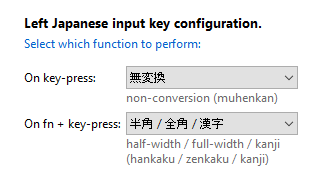 |
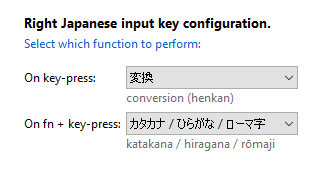 |
Since we can't read or write Japanese we appreciate your feedback on this feature.
Please contact us with your suggestions.
